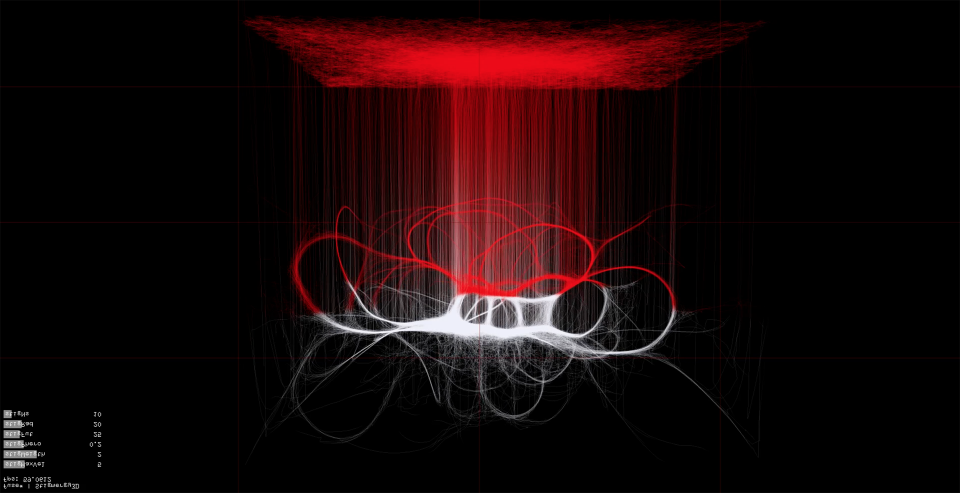
Looking among many (almost all) alternatives in video capture systems to record openFrameworks video output, I finally found what is for me a good solution.
Thanks to Timothy Scaffidi to implement ofxVideoRecorder OF addon.
ofxVideoRecorder needs ffmpeg, the cross-platform tool for AV conversion. To install it you can use homebrew from OSX Terminal:
brew install ffmpeg
If you haven’t homebrew yet on your system just type this on Terminal:
/usr/bin/ruby -e "$(curl -fsSL https://raw.githubusercontent.com/Homebrew/install/master/install)"
Now you can download ofxVideoRecorder and put it inside your OF addons folder. With OF projectGenerator add it to your project. To record your screen capture as a movie you need to add this lines to some of your main project files.
ofApp.h
#include "ofxVideoRecorder.h"
ofxVideoRecorder vidRecorder;
bool bRecording = false;
ofFbo recordFbo;
ofFbo recordFboFlip;
ofPixels recordPixels;
ofApp.cpp - inside setup() (check if the parameters of your capture are “prores” (codec), “2000K” (bitrate), ofGetWidth() (width), ofGetHeight() (height))
vidRecorder.setVideoCodec("prores");
vidRecorder.setVideoBitrate("2000k");
recordFbo.allocate(ofGetWidth(), ofGetHeight(), GL_RGB);
recordFboFlip.allocate(ofGetWidth(), ofGetHeight(), GL_RGB);
ofApp.cpp - inside update()
recordFboFlip.getTexture().readToPixels(recordPixels);
if(bRecording){
bool success = vidRecorder.addFrame(recordPixels);
if (!success) {
ofLogWarning("This frame was not added!");
}
}
ofApp.cpp - inside draw()
recordFbo.begin();
ofClear(0,0,0,255);
//put your draw code here
recordFbo.end();
//the following 3 rows need to vertical flip of the fbo.. wout you record (and show on screen) your output upside down
recordFboFlip.begin();
recordFbo.draw(0,recordFbo.getHeight(),recordFbo.getWidth(),-recordFbo.getHeight());
recordFboFlip.end();
//need if you want to visualize your output on the screen
recordFboFlip.draw(0,0,recordFbo.getWidth(),recordFbo.getHeight());
ofApp.cpp - inside keyPressed(int key)
if(key=='R'){
bRecording = !bRecording;
if(bRecording && !vidRecorder.isInitialized()) {
//insert your path in the following row and your settings 1920x1080 60fps - the last 2 parms are zero because in my case I don't want to record audio..
ofFilePath f;
vidRecorder.setup(f.getUserHomeDir() + "/Desktop/grab_"+ofGetTimestampString()+".mov", recordFbo.getWidth(),recordFbo.getHeight(), 60, 0, 0);
//Start recording
vidRecorder.start();
}
else if(!bRecording && vidRecorder.isInitialized()) {
vidRecorder.setPaused(true);
}
else if(bRecording && vidRecorder.isInitialized()) {
vidRecorder.setPaused(false);
}
}
if(key=='C'){
bRecording = false;
vidRecorder.close();
}
Please change the file path to avoid errors.
That’s all. You can now run your project and start recording pressing ‘R’ on your keyboard. With ‘C’ you stop and save the recording.